Welcome Back
Welcome Back
January 8, 2025

Returning to campus after a long break can be difficult. We want to make sure you have what you need to hit the ground running!
Volume will be heightened with everyone slowly returning to campus. Our priority will be student-facing and classroom preparation requests. All other faculty/staff requests will be handled in the order they are received.
Need Technical Assistance?
- Create a ticket – see Tech Support
- Email – helpdesk@mclennan.edu
- Call – 254-299-8077 or ext. 8077
- Troubleshoot and find answers (on your own) – see IT Hub
Account Reminders
- Account locked – See Account Locked (IT Hub). This process may only be completed once every 24 hours.
- ‘Change My Password’ button not working – Delete the MCC password reset email, close your browser (or restart your device), unlock your account, and then retry the password reset. See Forgot Password (IT Hub) for detailed instructions.
- Password reset email incorrect – Call the Help Desk at 254-299-8077.
Brightspace Reminders
- Course listings may not be available until 3 days before the semester's start date.
- Login issues – see Tech Support.
- All other technical support , contact Brightspace 24/7:
-
- Chat: On all Brightspace pages, you will find a blue button located on the lower, right side of the screen. The button will look like 2 chat boxes. This will allow you to chat with support or email them.
- Call: 1-877-325-7778
- Online Support: Support Request Form
MyMCC Reminders
- Account disabled (due to too many login attempts) – see Tech Support.
- Login issues – Try resetting your MCC password. Passwords with special characters are not supported, ONLY use numbers and letters in your new password.
Classroom Technology Tips
- Audio is not working
- Verify ‘MUTE’ is off on touch panel.
- On the podium computer, click the speaker icon to see the playback device selected.
- Verify ‘ExtronScalerD’ is selected.
- If it is not selected, click the arrow next to the device and select it.
- If ‘ExtronScalerD’ not listed, restart the podium computer and then follow the steps to select.
- Image not displaying on podium computer
- Verify the monitor is on by pressing the ‘Power’ button (bottom, right-hand side of screen).
- Image displaying on projector screen but NOT monitor
- Press Windows key (Window logo) + P.
- Release the keys once the side menu appears and select ‘Duplicate’.
- Projector NOT displaying podium computer screen
- Select ‘ON’ from the touch panel and then select PC.
- On podium computer, press Windows key (Window logo) + P.
- Release the keys once the side menu appears and select ‘Duplicate’.
- Issue not resolved?
- Right-click an empty area of the desktop and select ‘Display Settings’.
- Under 'Multiple displays' (at the bottom), click the drop-down and select 'Duplicate these displays'.
Security Awareness
As an institution of higher education, we (students, faculty, and staff) are a top target for potential cybersecurity attacks. Data breaches can be costly and are often caused by human error.
Online safety is not only the responsibility of IT (ISS). Our goal is to empower you with safe computing practices and guides to help protect you, our data, and community.
We created a suite of security awareness information on our website, to provide you with the information you need. Various topics are listed under Security Awareness. Check it out!
- Cybersecurity Awareness – annual training, latest security alerts, Central Texas Cyber Range (CTCR), and Cybersecurity Awareness Month (annually in October)
- IT Cybersecurity News – monthly newsletters on various topics
- MCC Cybersecurity Incidents – monthly stats for blocked emails, compromised accounts, phishing campaigns and victims
- Protect College Data – protect the workplace and remote work and travel
- Protect Your Device – protect desktops and laptops
- Protect Your Identity – protect your identity, top 5 and phishing scams
We look forward to the new year and a successful 2025!
IT Cybersecurity News
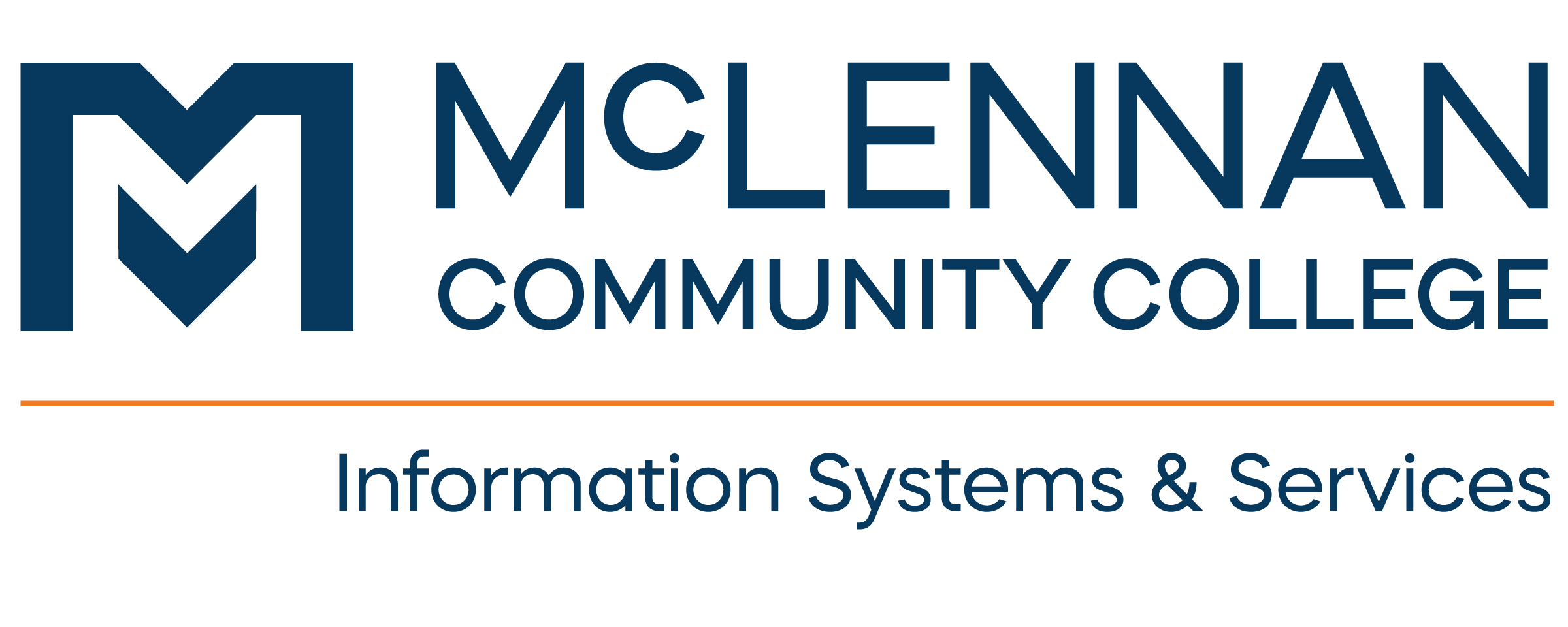
MCC Cybersecurity Incidents
For Year to Date (YTD) and annual totals, see
MCC Cybersecurity IncidentsQuestions/Report Issue
For questions, or to report an issue, contact Tech Support

